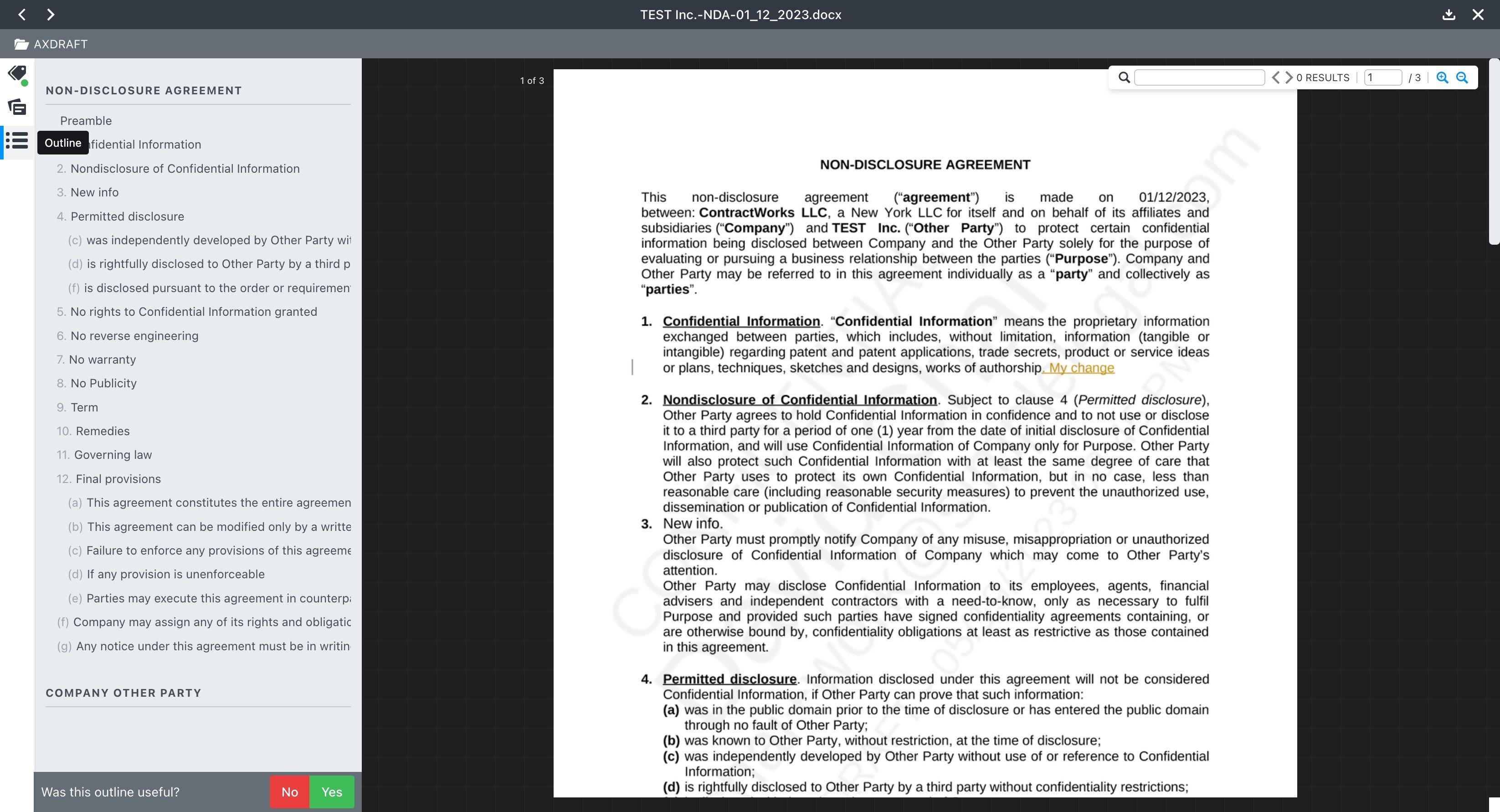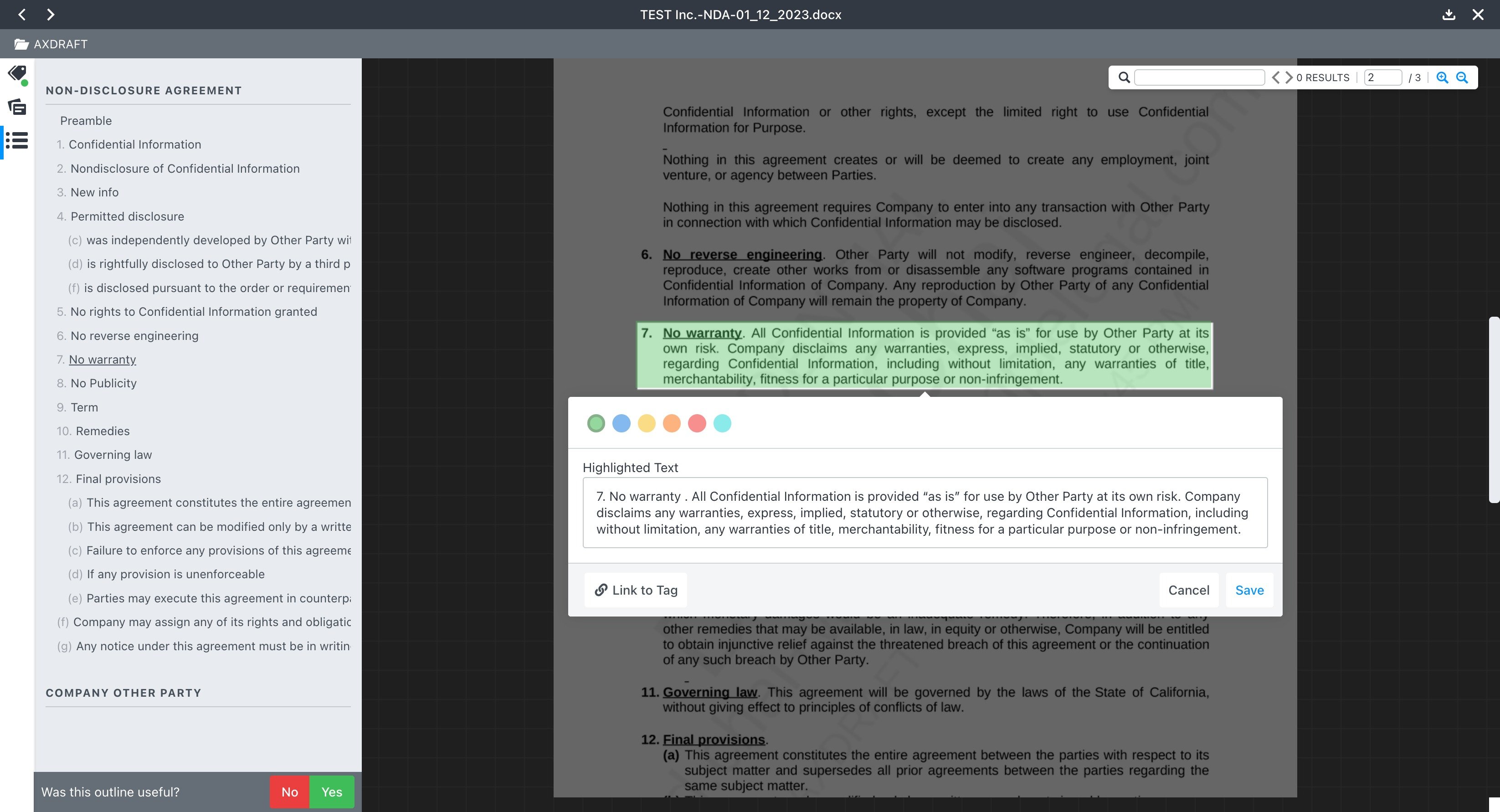Searching Within a Document
Searching within a document is as easy as knowing the information you are searching for. Users can search through any of the language it contains using identifying key words, or by using the outline view.
Option 1: Using OCR
Using the find function in the top right corner in the document viewer, you can enter in a word, or words that you are looking for more information around. As you complete the word, you will that if the word appears in the document, it will be highlighted blue. You can then use the right and left arrows next to the find bar to toggle through all options found.
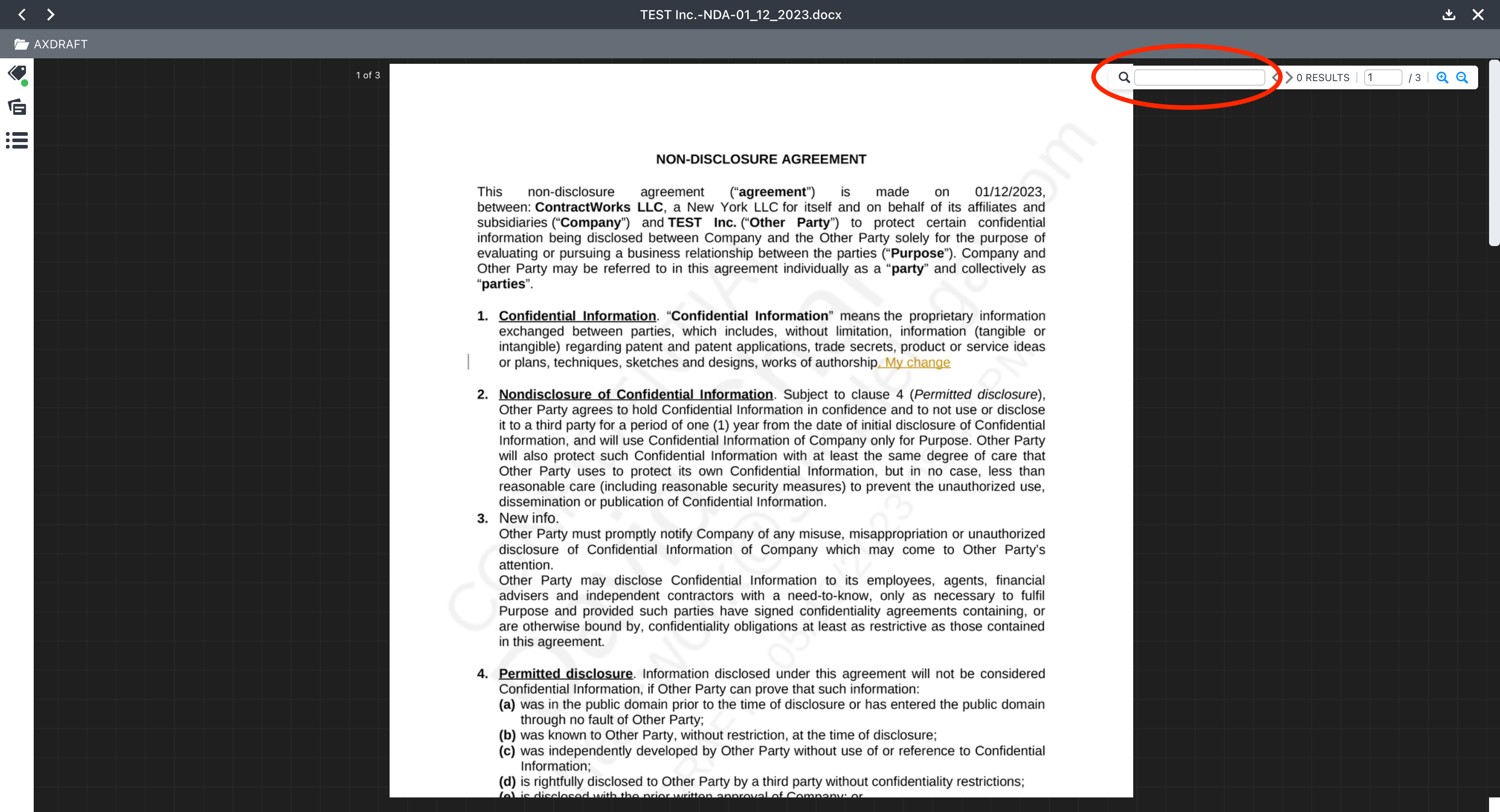
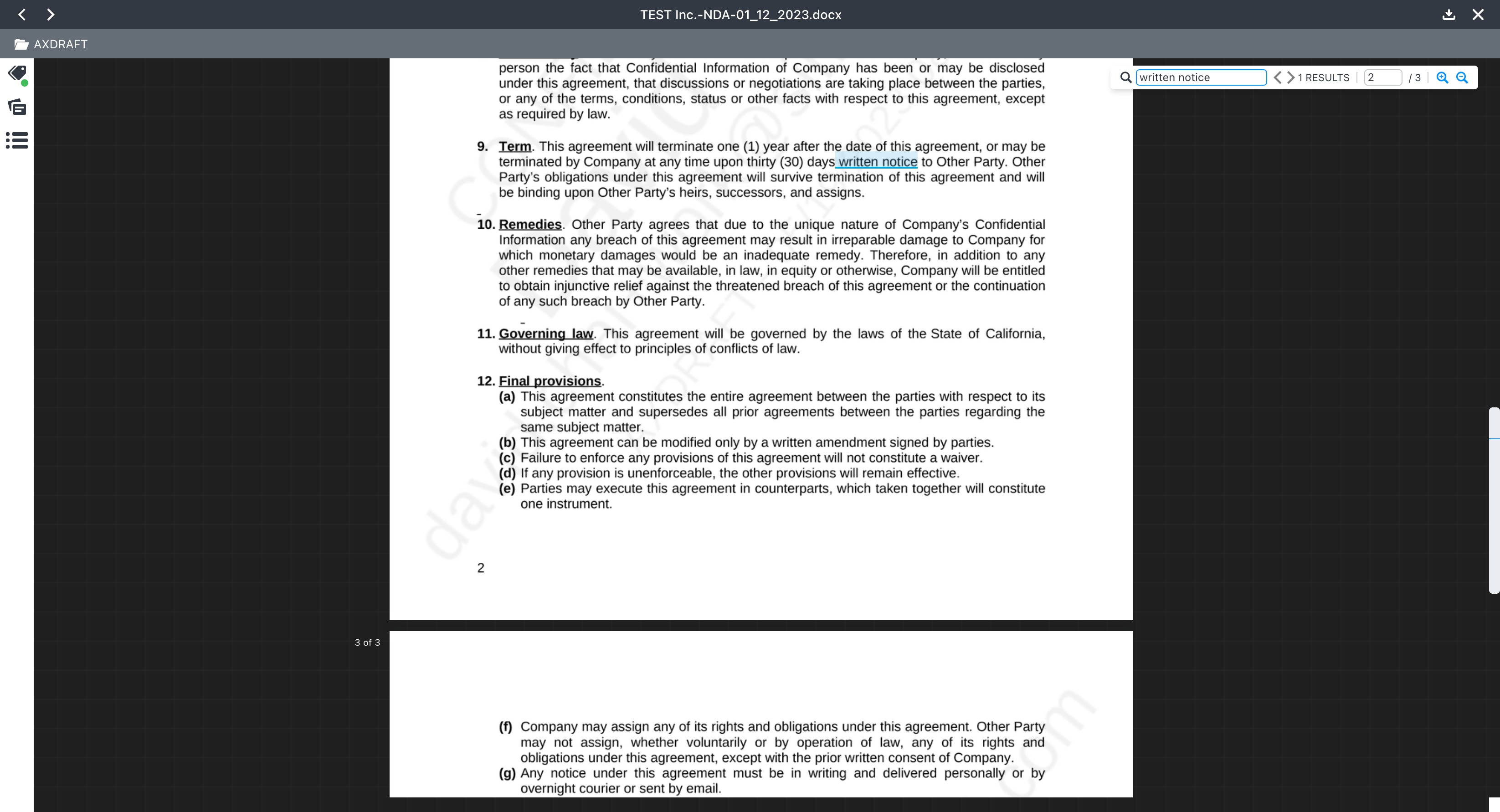
Option 2: Using the Outline View
As a part of the advanced OCR functionality, when a document is uploaded, ContractWorks will pull out a table of contents/ outline view of the document. To see more information about a certain section, you can click on any of the options in the outline and be taken to that section in the viewer.