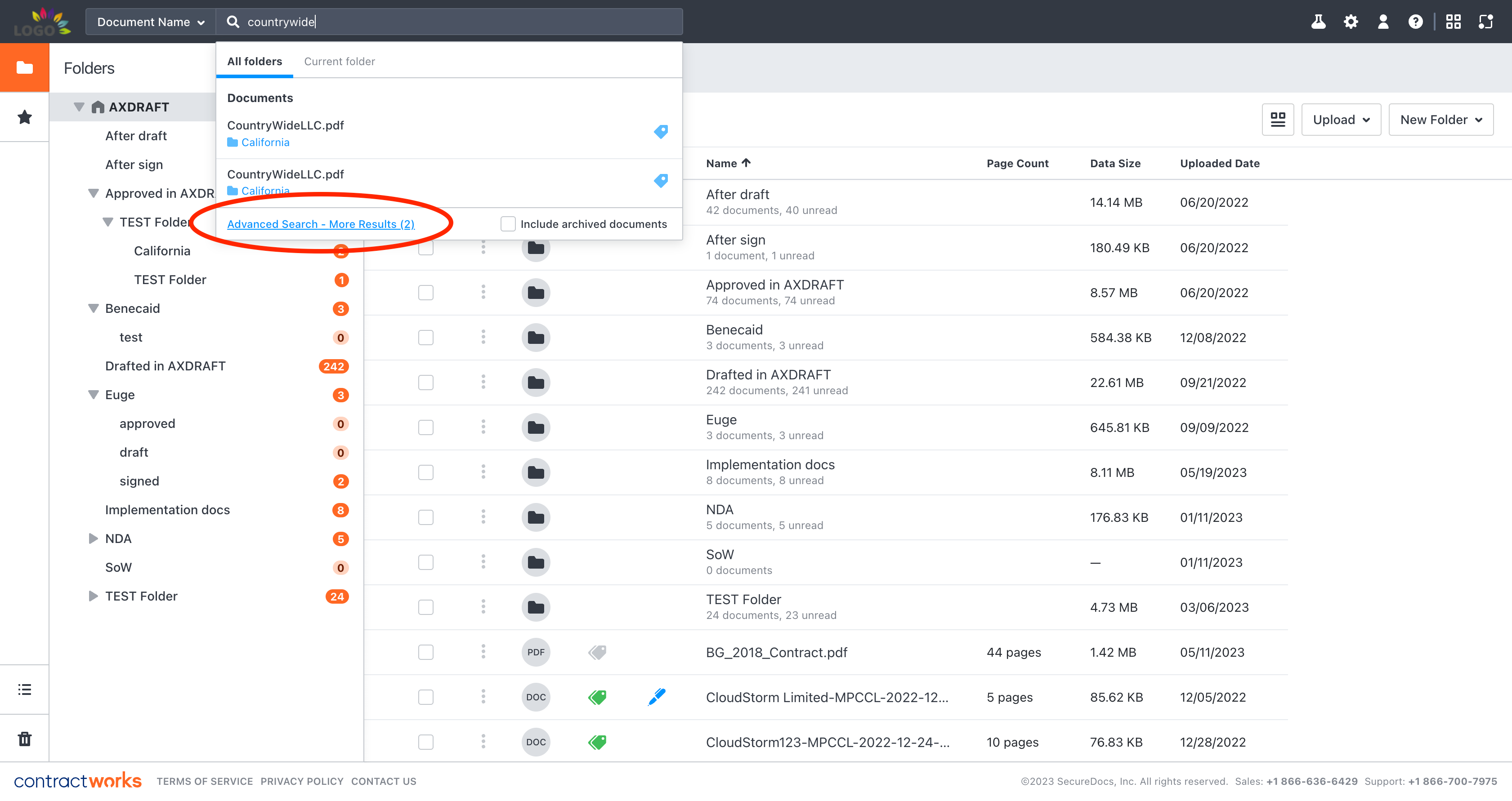Searching for a Document
There are two commonly used search methods: navigating through the folder structure to find where a document is being stored or using the search toolbar to find the document using identifying information in the title of the document.
Instructions
Searching through the document repository:
Step 1: Be in the documents tab to view the folder.
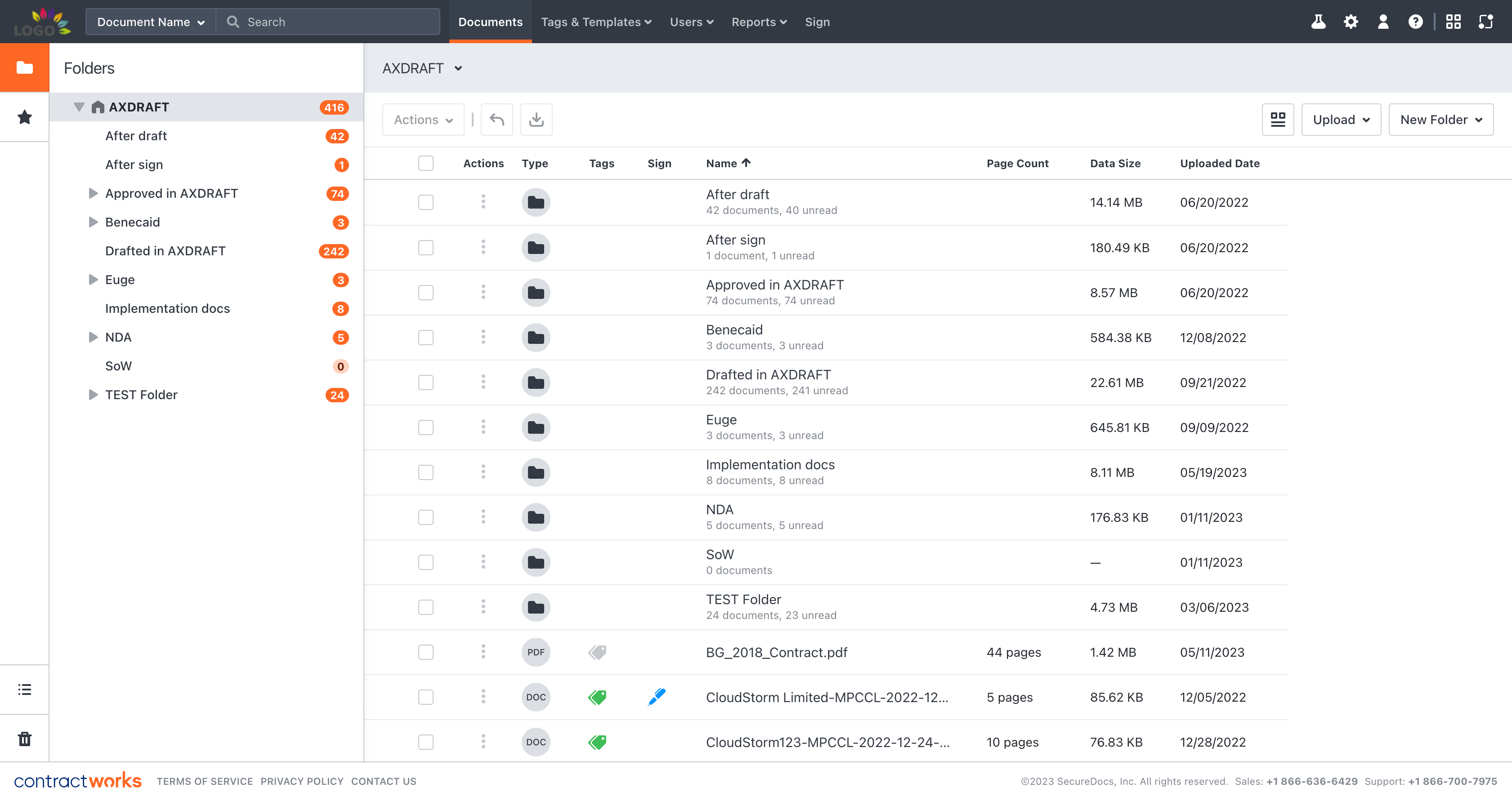
Step 2: Click into a folder to display either document or further subfolders. If subfolders exist, continue clicking into the appropriate folders until you find a list of documents. You can use the center screen to click through folder icons, or you can expand the left-hand column to expose the folder structure and select the correct folder from there. You will also see a folder trail at the top to indicate the exact location you are in.
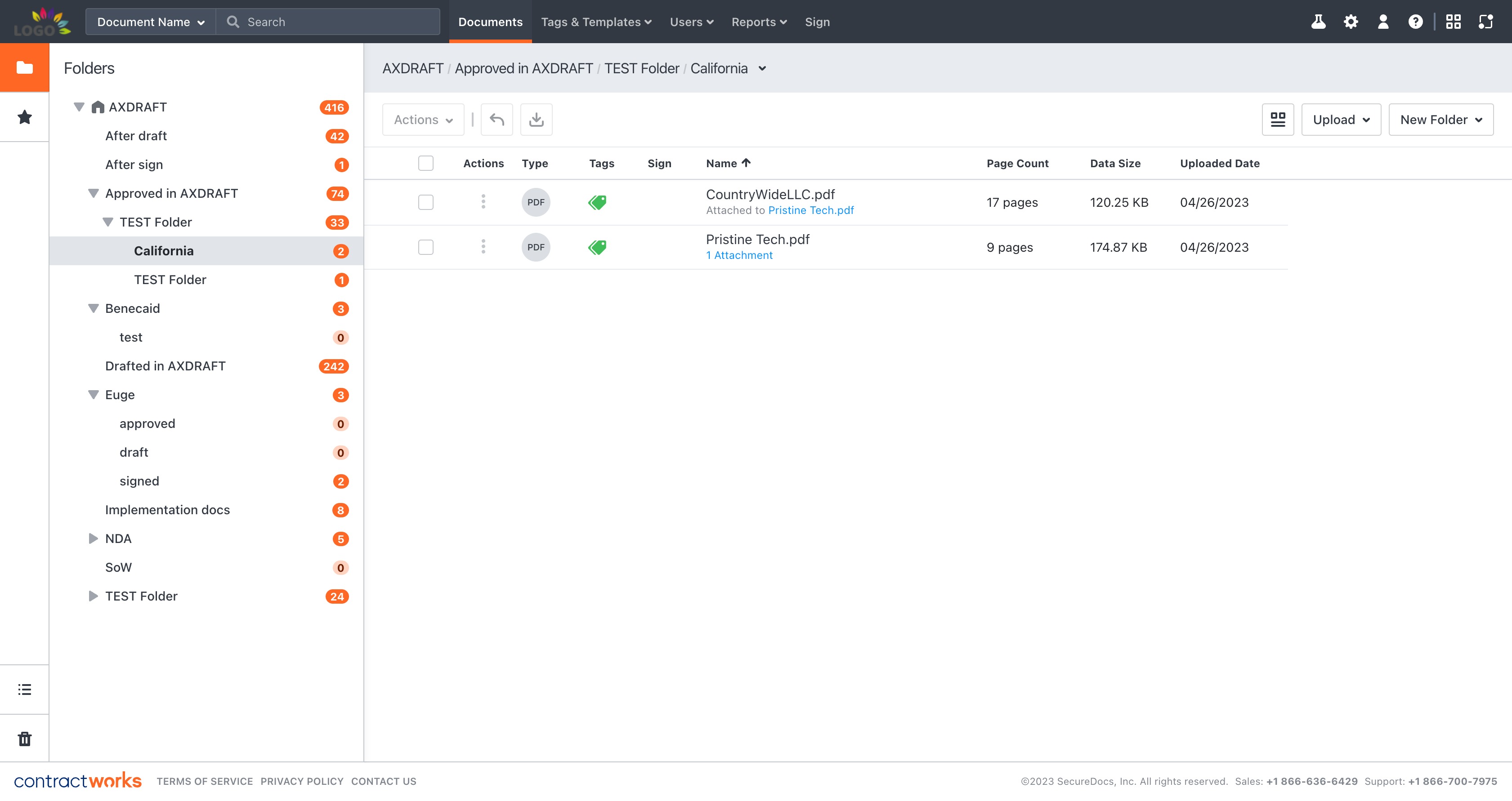
Step 3: Search through the documents list until you find the appropriate document. To view the document, click on the name of the document to open a new tab with the document content.
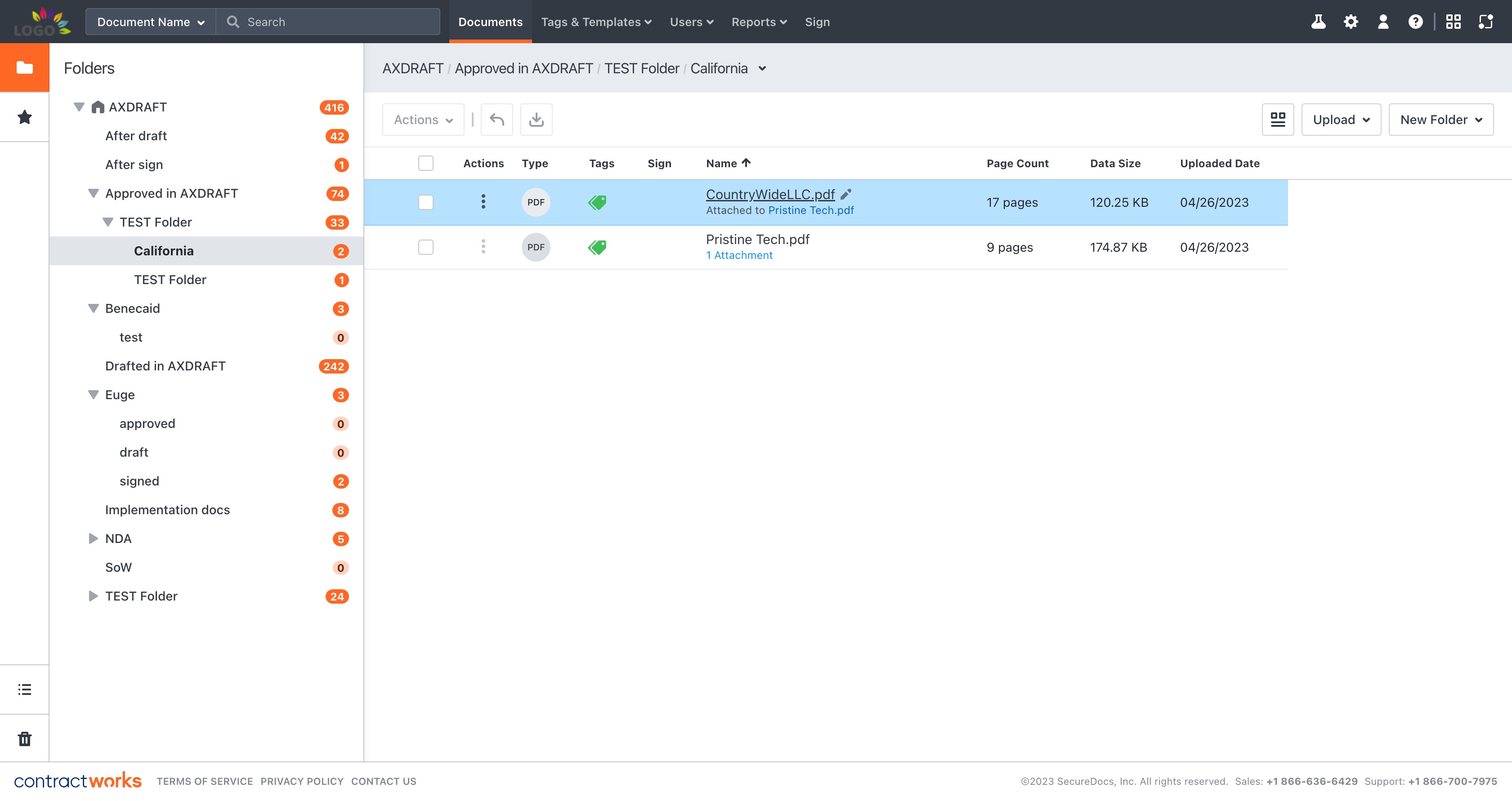
Searching using the search toolbar:
Step 1: Be in the documents tab and find the search toolbar on the upper left side of the repository.
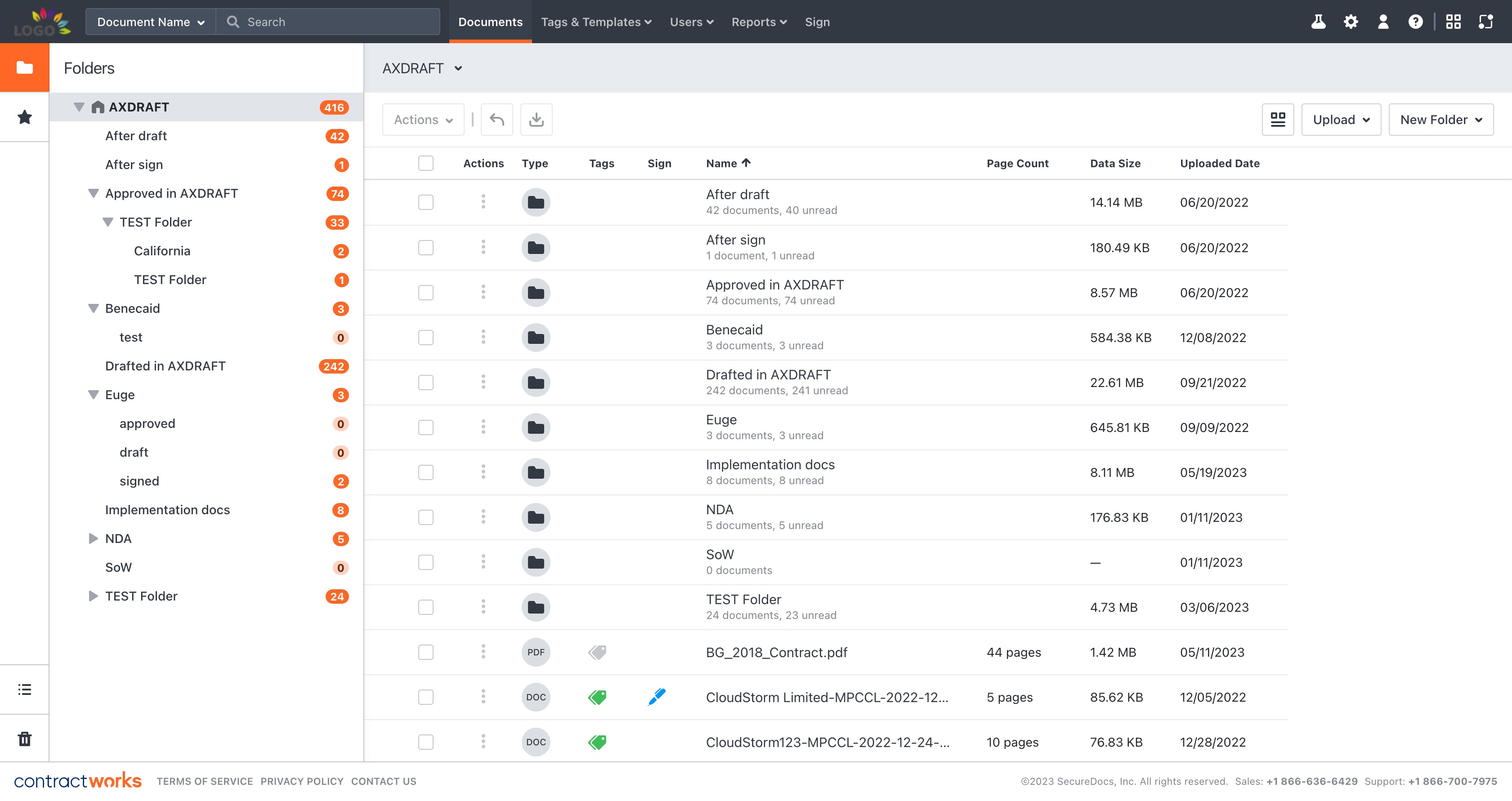
Step 2: Type in any identifying word(s) into the toolbar.
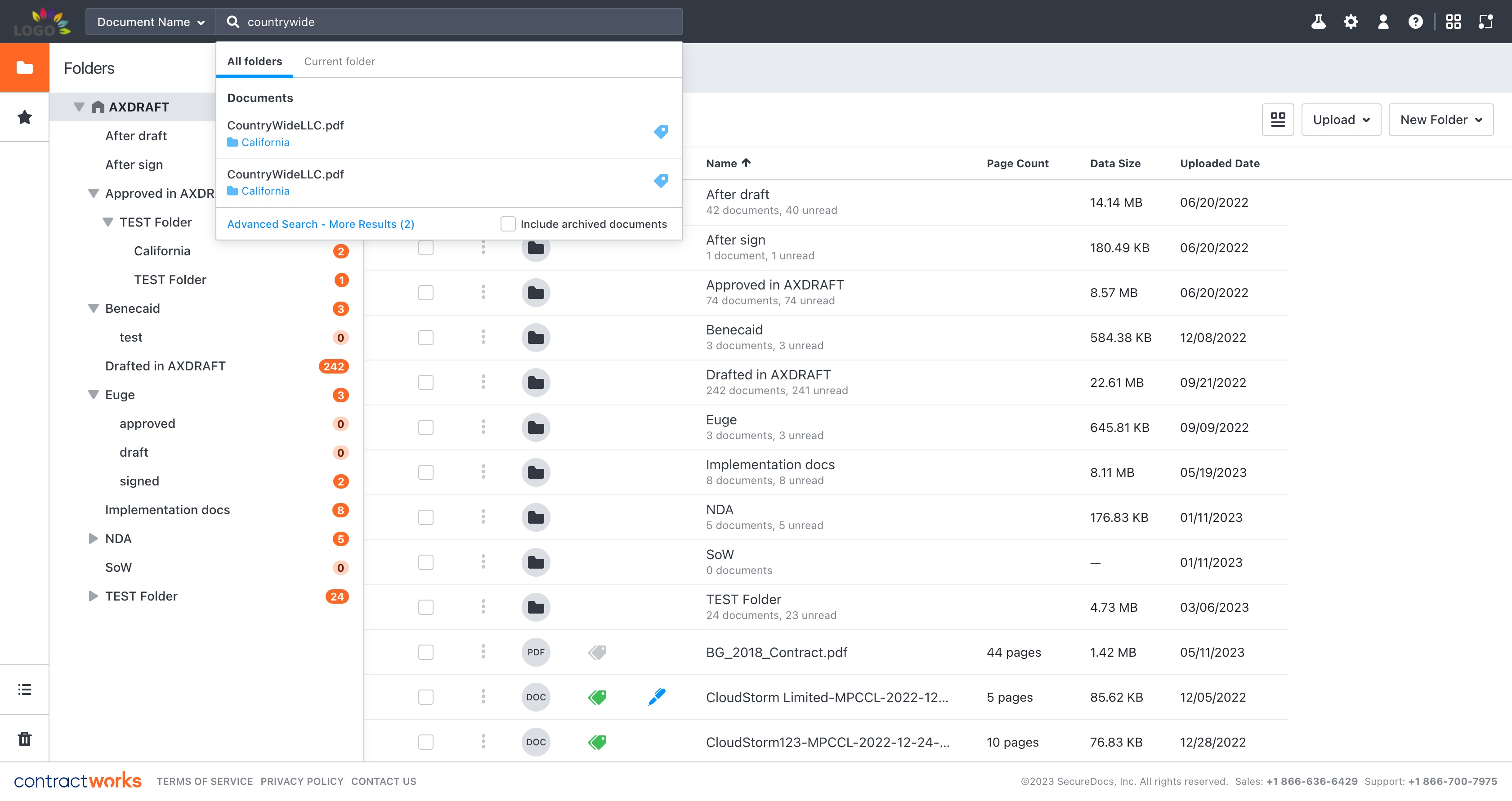
Step 3: Any documents or folders that contain the word(s) will appear in the search results. Click on the name of the file you would like to view to open a new tab with the document content.
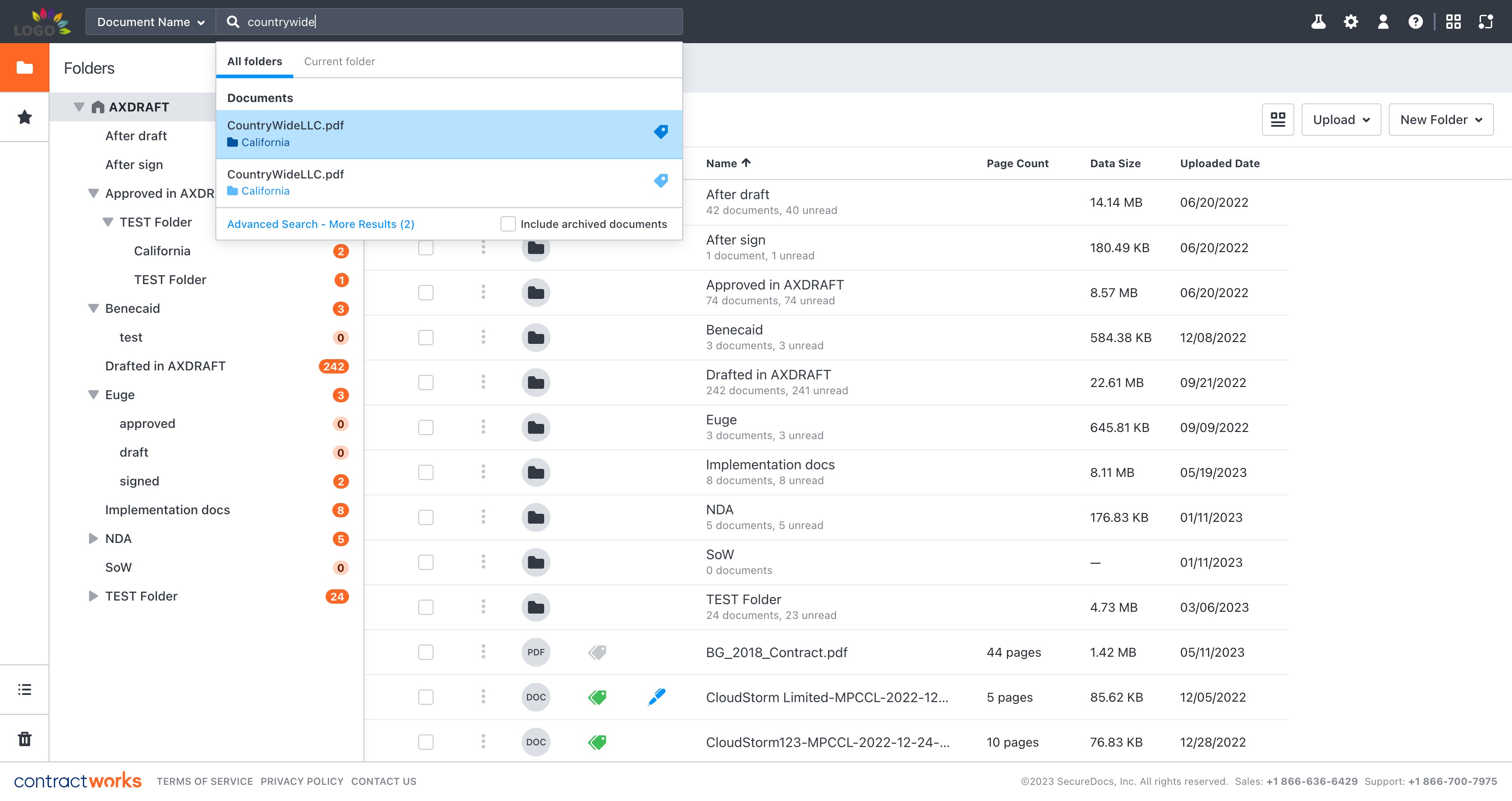
Step 4: If the list does not contain your document, you may need to show a more comprehensive list of all documents with that keyword in the title. You can get to this report by clicking the ‘Advanced Search’ option at the bottom of the page. This will create a new tab with a report view of all corresponding documents.