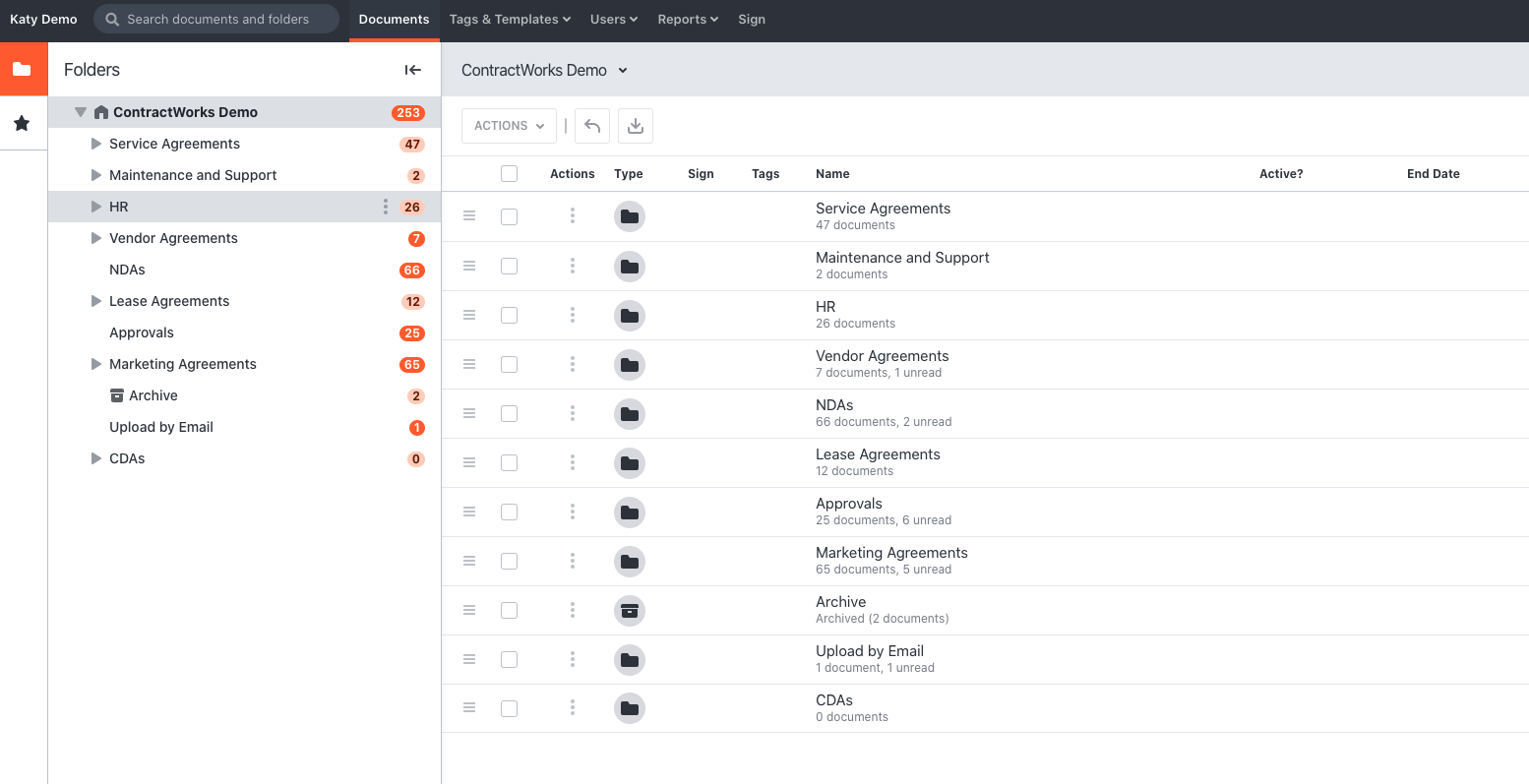Logging In for the First Time
Summary
If you’ve been invited to a ContractWorks site, you will receive an invitation from support@contractworks.com. This invitation is active for 2 weeks. After this time, the invitation will expire and you will need to contact your administrator to re-invite you.
Instructions
Step 1: When you receive the invitation, click the link for ‘Sign Into ContractWorks’.

Step 2: Enter a password that meets a 'strong' strength requirement, and confirm that password by typing it again. If the password is at least ‘strong,’ and both password match, click the link for ‘Create A Password’.

Step 3: If the administrator has enabled two factor authentication you may be asked to enter a mobile phone number as a secondary verification. Choose the country associated with your mobile number, then enter your mobile number and click the ‘Send Verification Code To My Phone’ button.
You should receive a text message shortly, and you will need to enter the 5 digit code from the text message into the ‘Verification Code’ box on the screen. Then click ‘Login.’
If you have an authenticator phone app, you can add ContractWorks as a provider and use codes generated there instead. To set this up, click the 'Use An Authentication App'.
Step 4: You should now have access into the account to view all accessible documents.