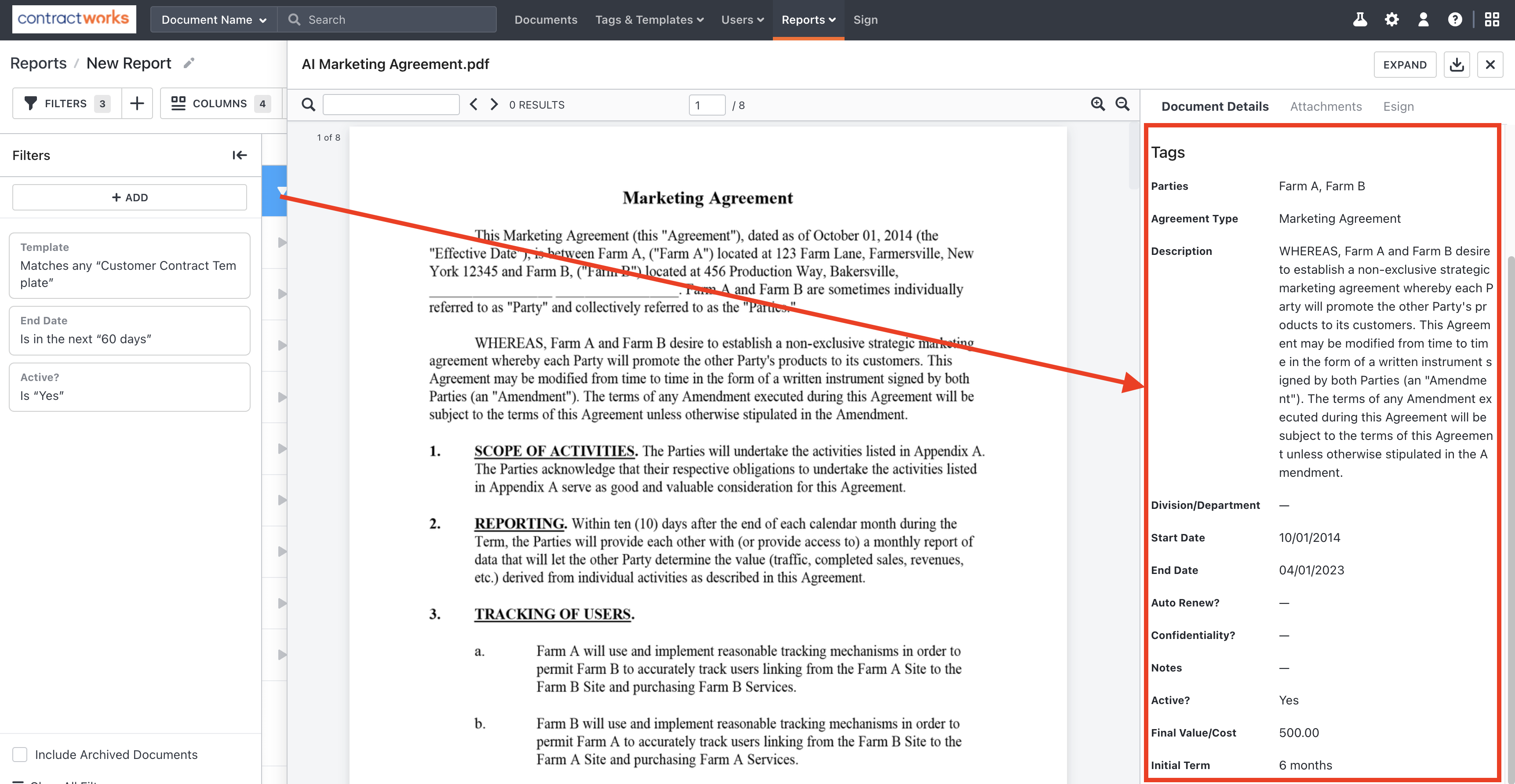How To Bulk Modify Tags
Bulk modifying tags allows a user to add, remove or change tag information across multiple contracts at once. This can be helpful when adding a new tag with consistent value to already tagged documents, auditing tags, etc.
Instructions
Step 1: Go to Reports > New Report

Step 2: Click the Filters button. We will need to filter down the documents to only the ones we want to change. Note all documents viewable in the report will be affected by any bulk changes made.

Step 3: Add in all filters that apply to narrow down your documents to identify only the ones you wish to change and hit apply.
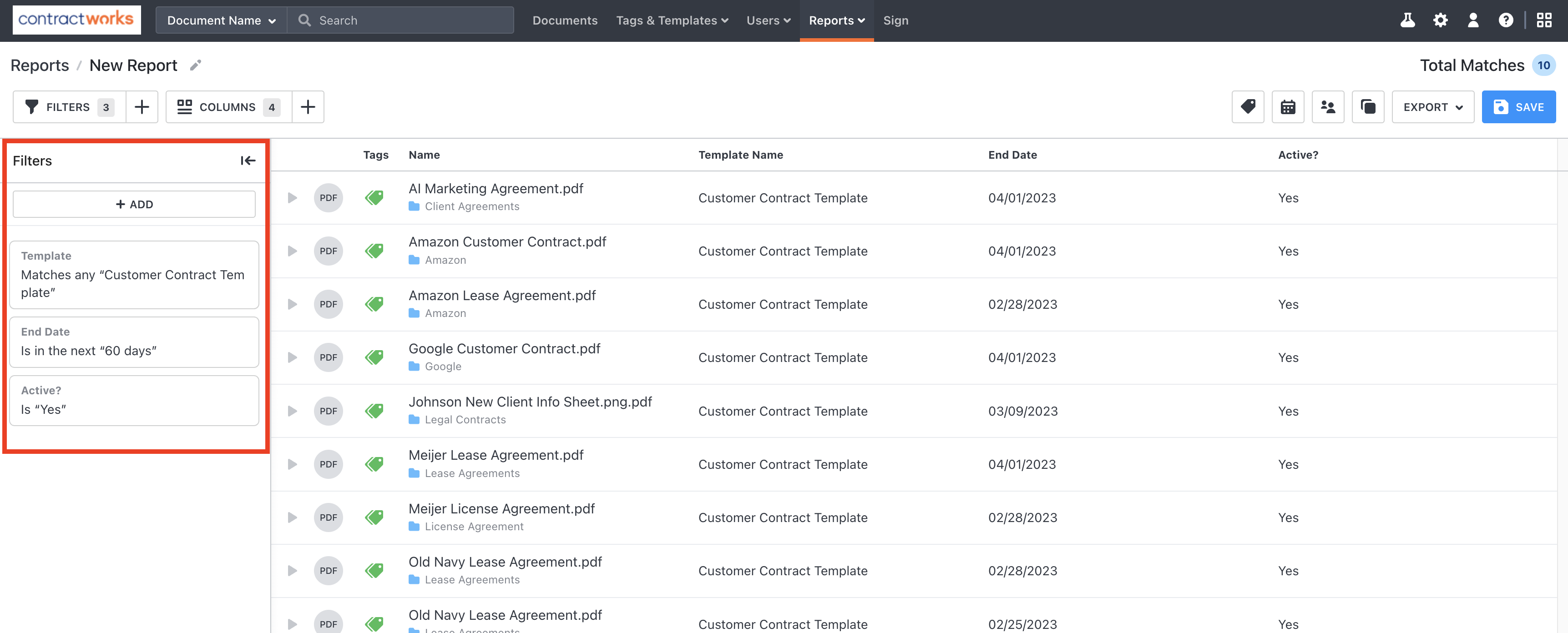

Step 4: Review that these are the documents that need to be changed. You can always click into the document to review the contents to ensure that the document applies to the change you are making.
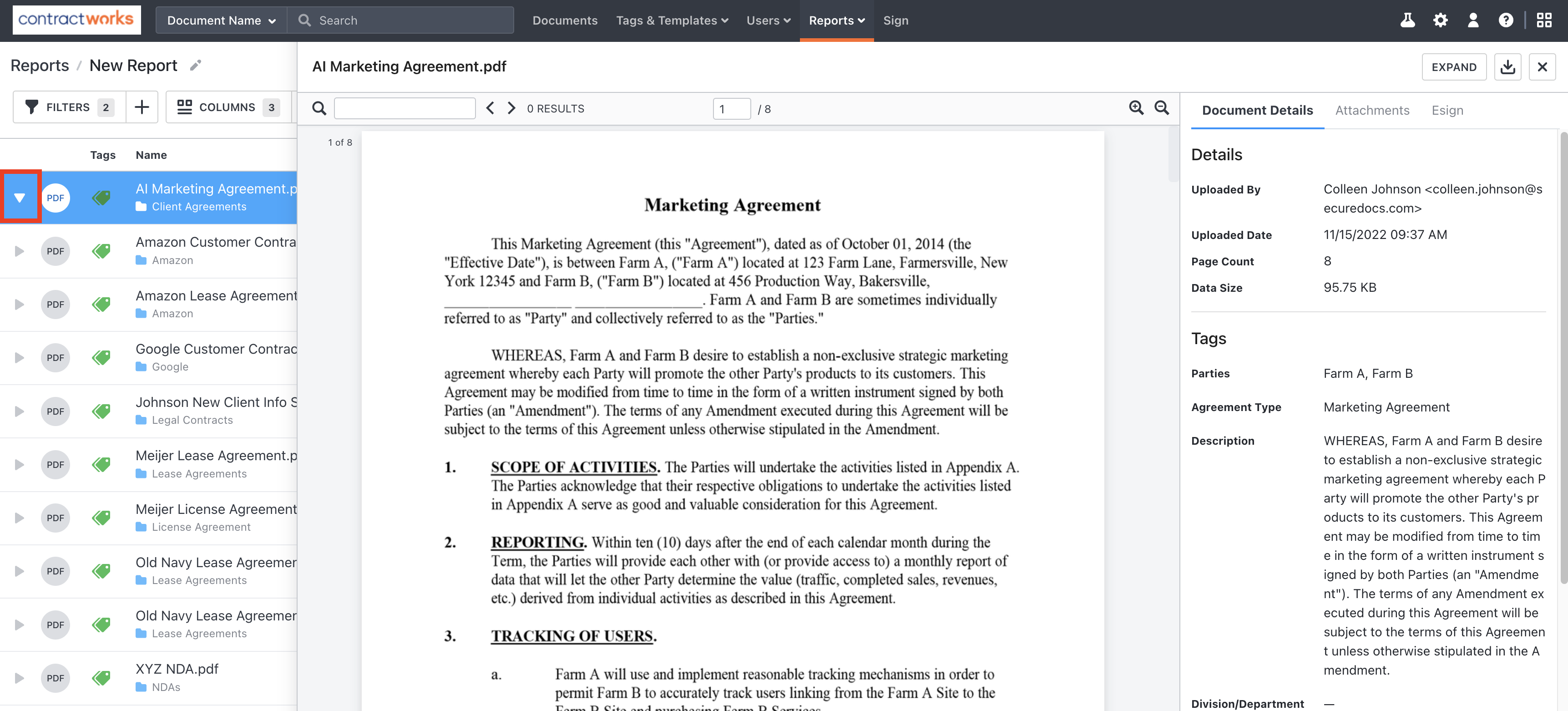
Step 5: Once verified, click on the Modify Tags button.
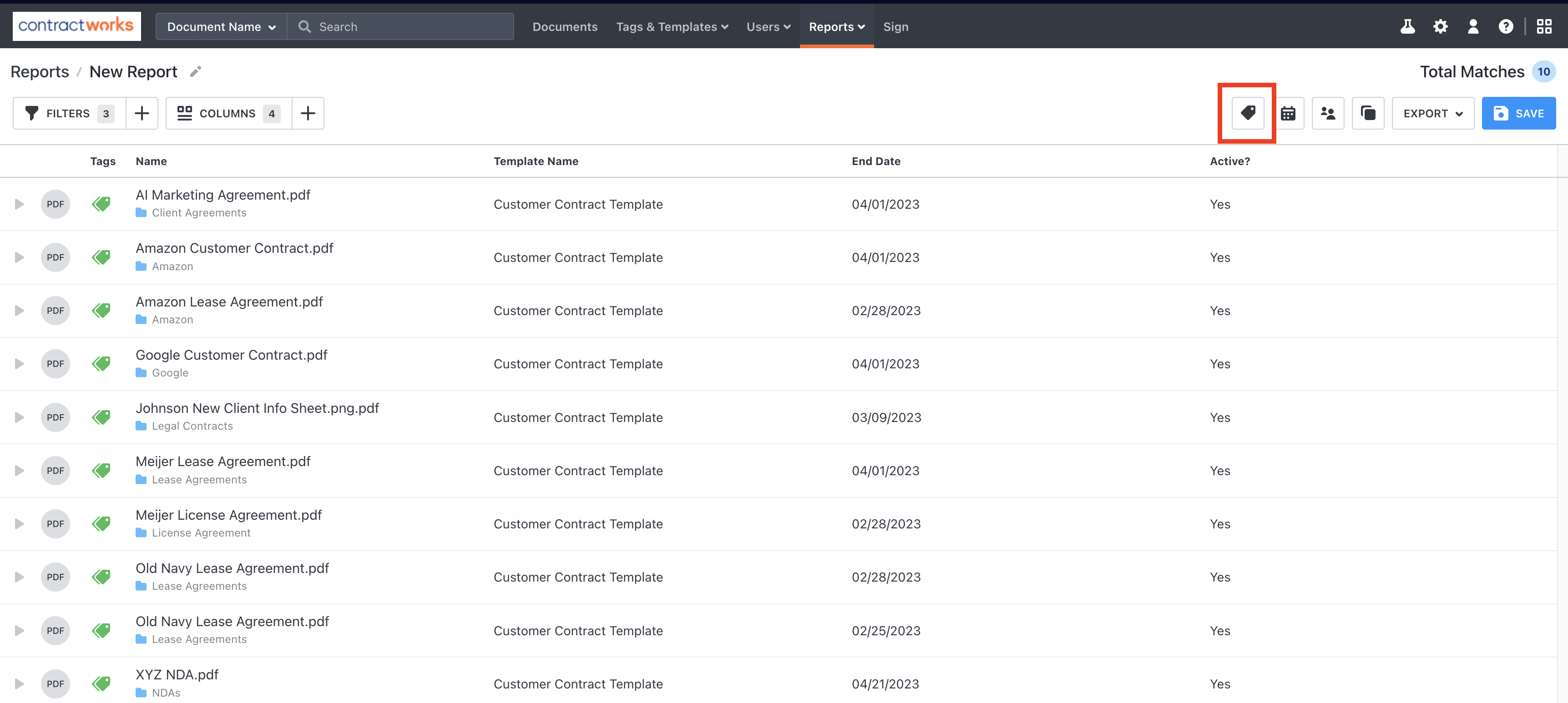
Step 6: Choose the tag from the left-hand column you would like to add, change, or remove and the action you would like to take on it. Then edit the value. This change will occur across all of the contracts in the report.
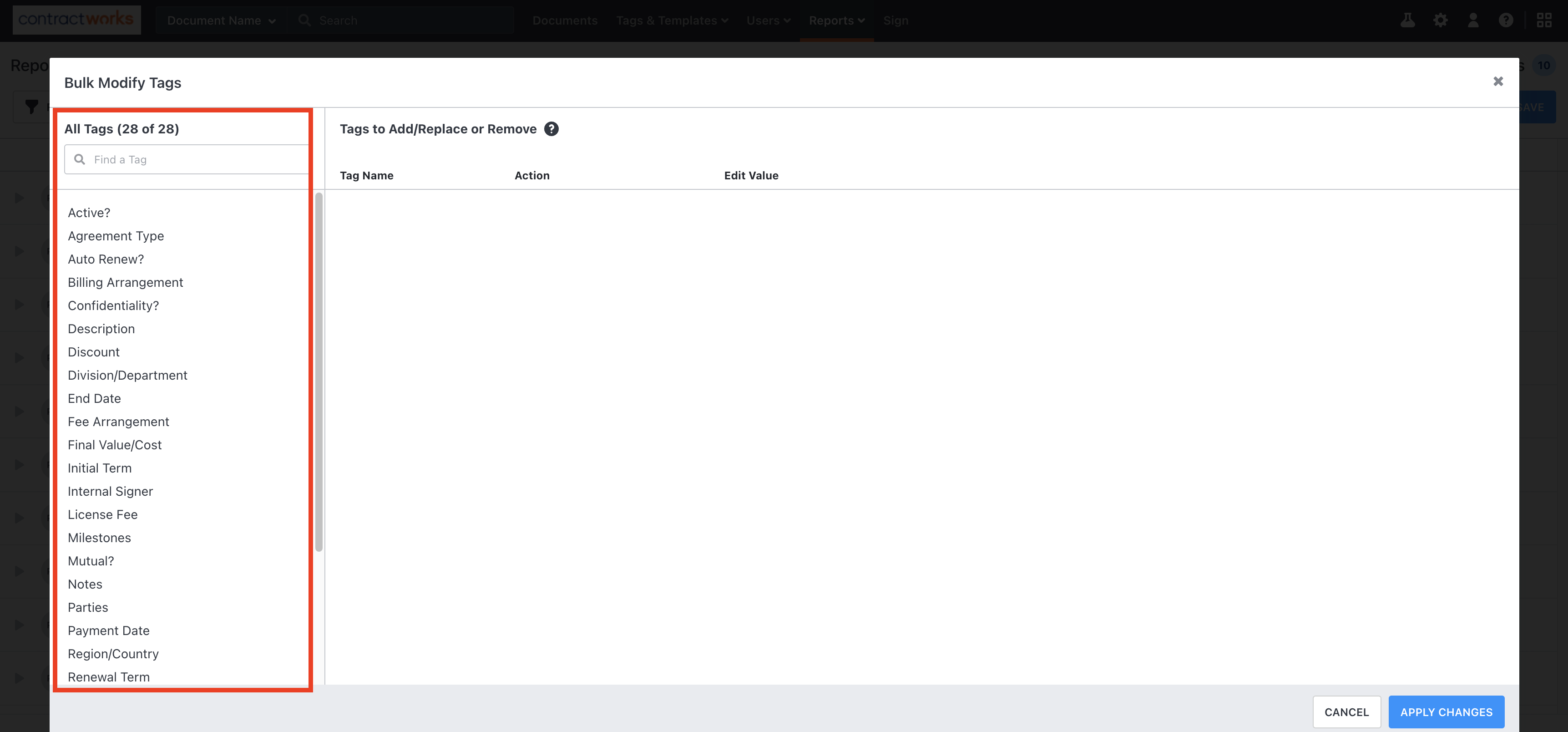



Step 7: Click Apply Changes. Your report may now look like option 1 if the set filter(s) no longer apply (changing a tag value). You may see option 2 which shows the same report if you added a tag value that does not conflict with your report filters.


Option 1 (changing a tag value):
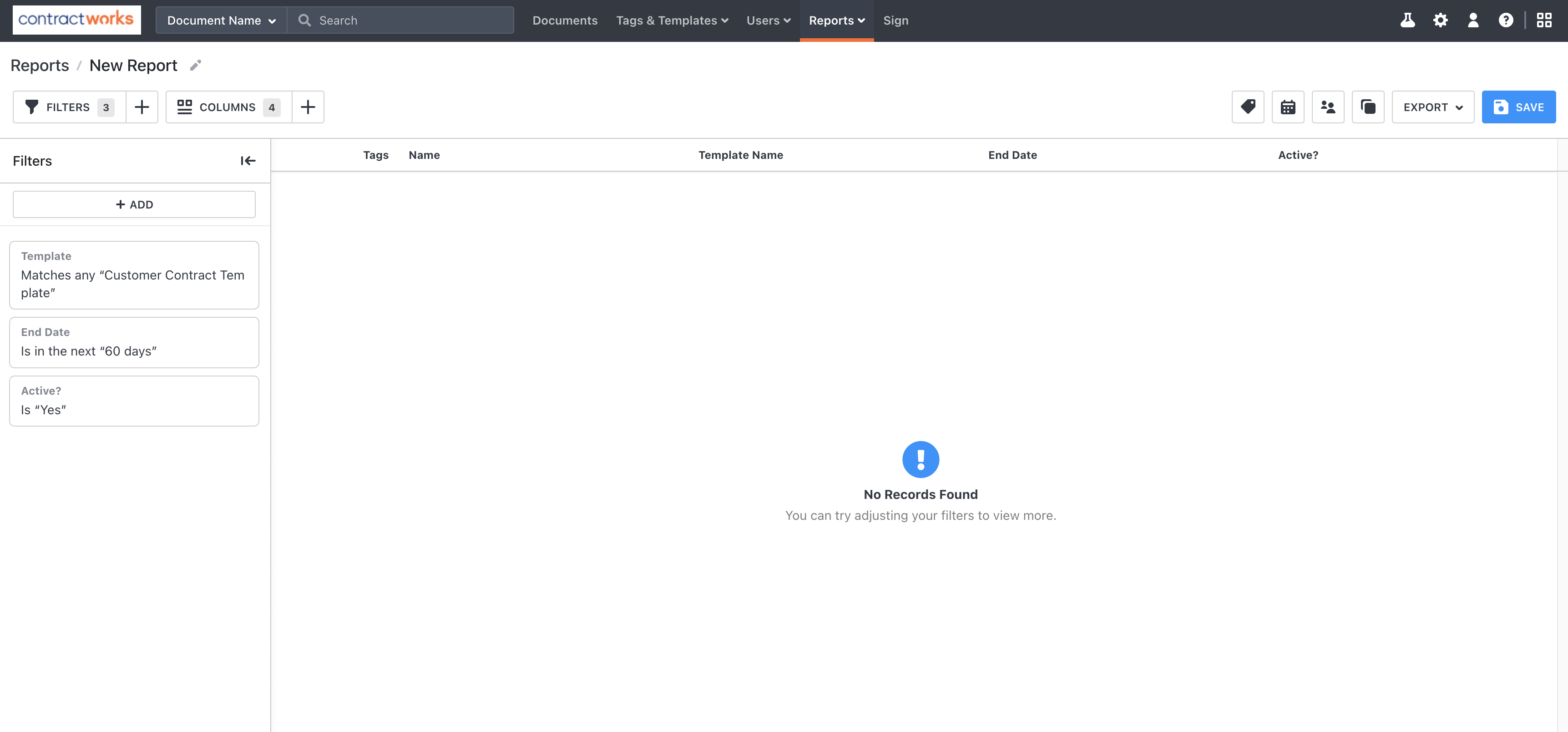
Option 2 (adding a new tag):
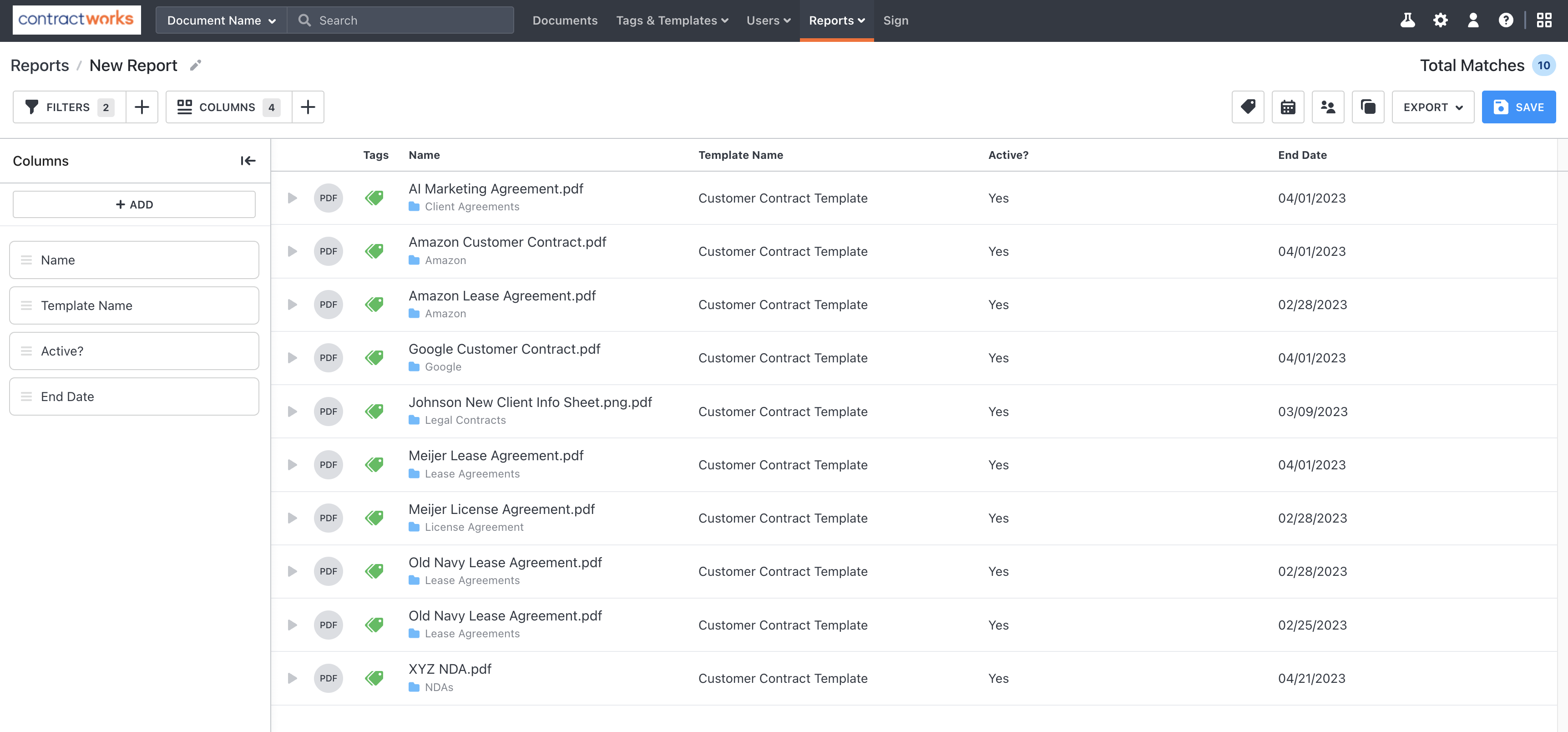
Step 8: Validate the change. With Option 1 you can switch the filter over to the newly changed value and verify the documents and tags in the column. Option 2 is clicking into the document and verifying the tag value in the tags section.
Option 1 (changing a tag value):
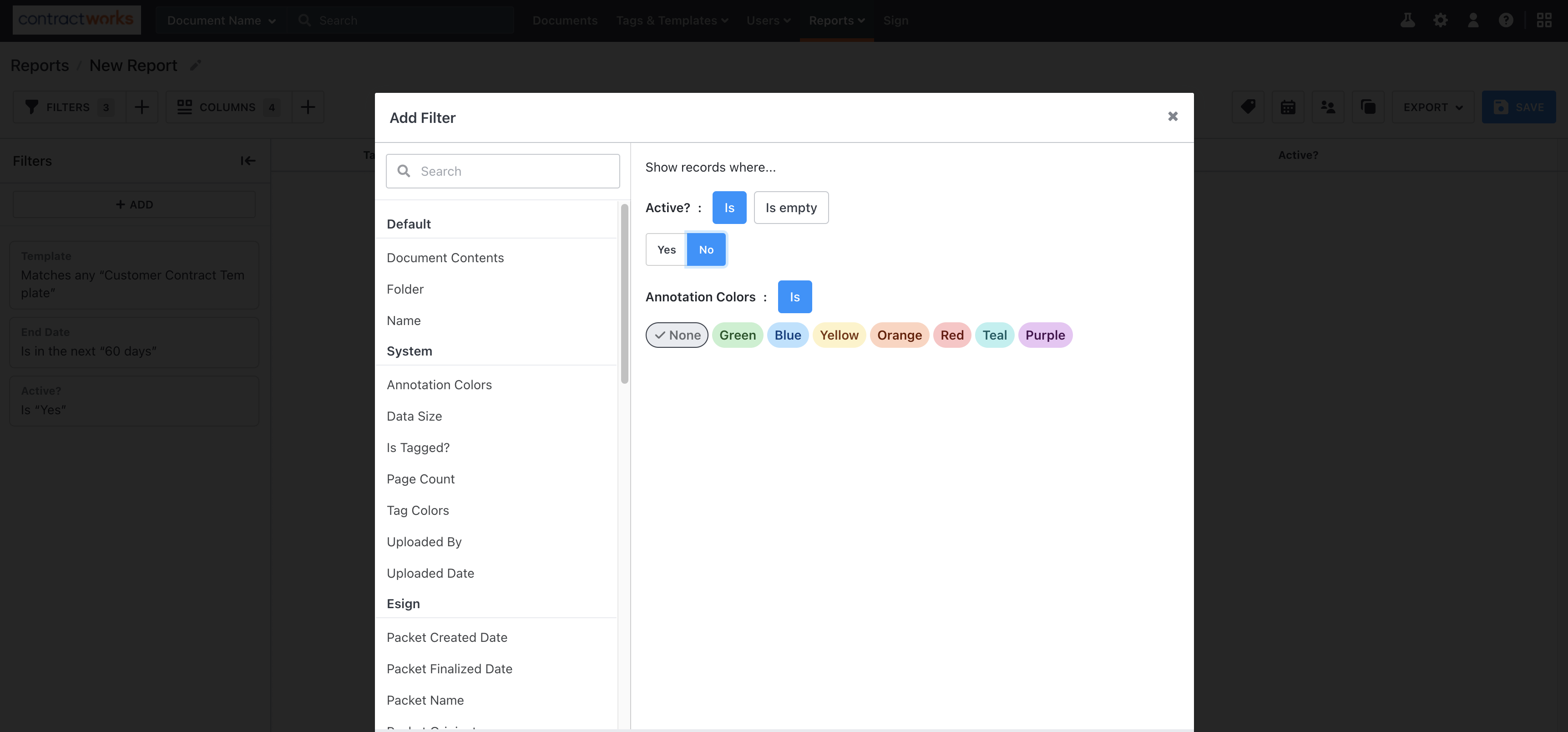
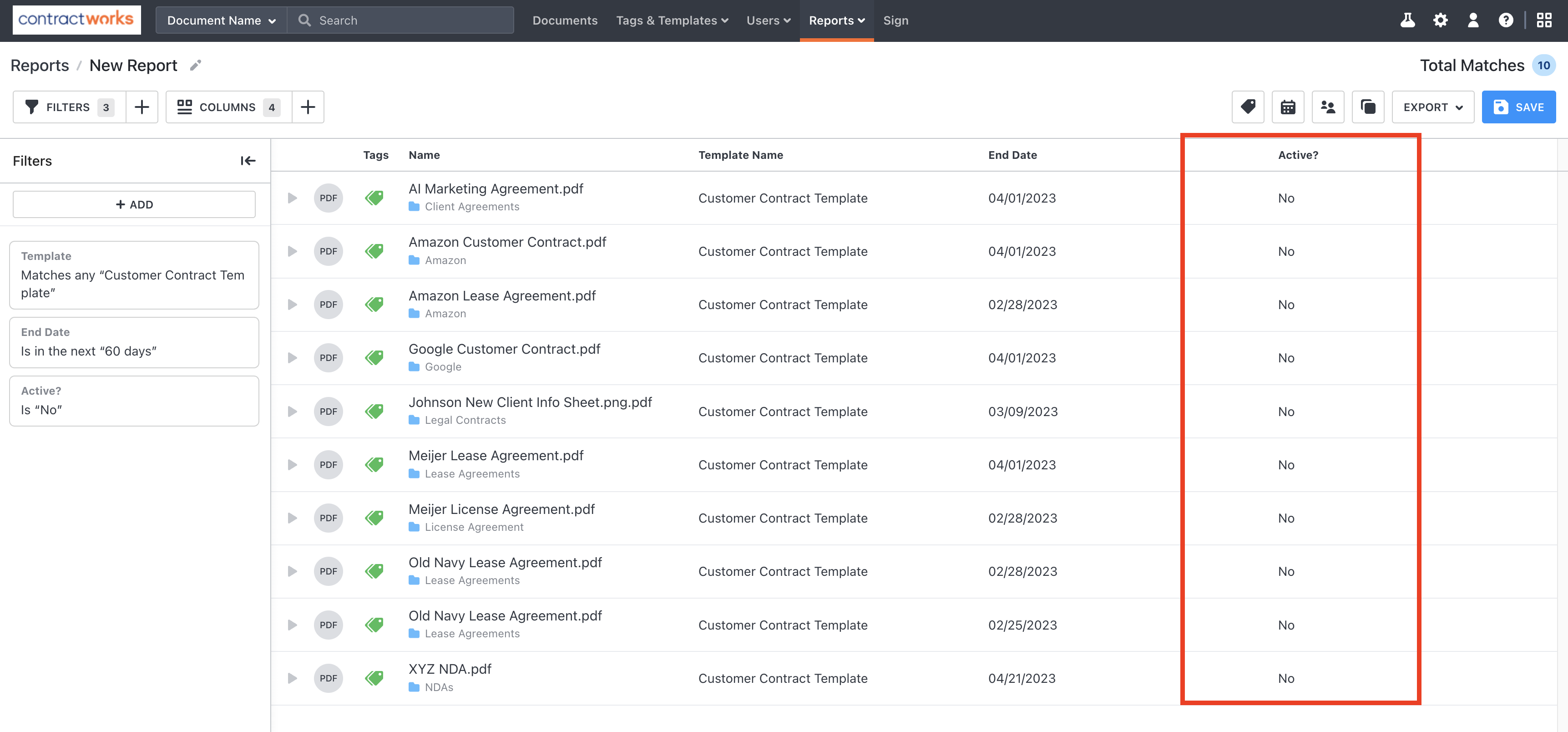
Option 2 (adding a new tag):