How to Assign an E-Signature License
Summary
Anyone who will be sending documents for signature through the ContractWorks E-Signature tool will first need two things:
- E-Signature license assigned to them
- Full Access permissions into at least 1 folder in ContractWorks (for uploading rights, tag assignment, etc.)
Only administrators can assign licenses and permissions. Once a user has met these requirements, they are free to send documents to gather signatures either through the E-Signature templates or through the repository for one-off documents.
Instructions
Step 1: Go to Users > Licenses.
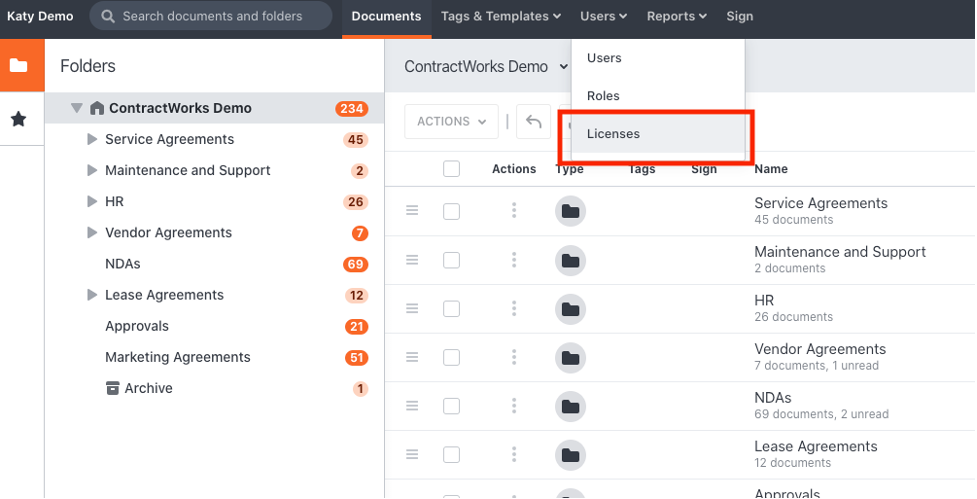
Step 2: You will see all licenses in this section. ContractWorks accounts will have as many licenses as your account package includes. If you need additional licenses, please reach out to your Account Manager, Implementation Manager, or ContractWorks support.
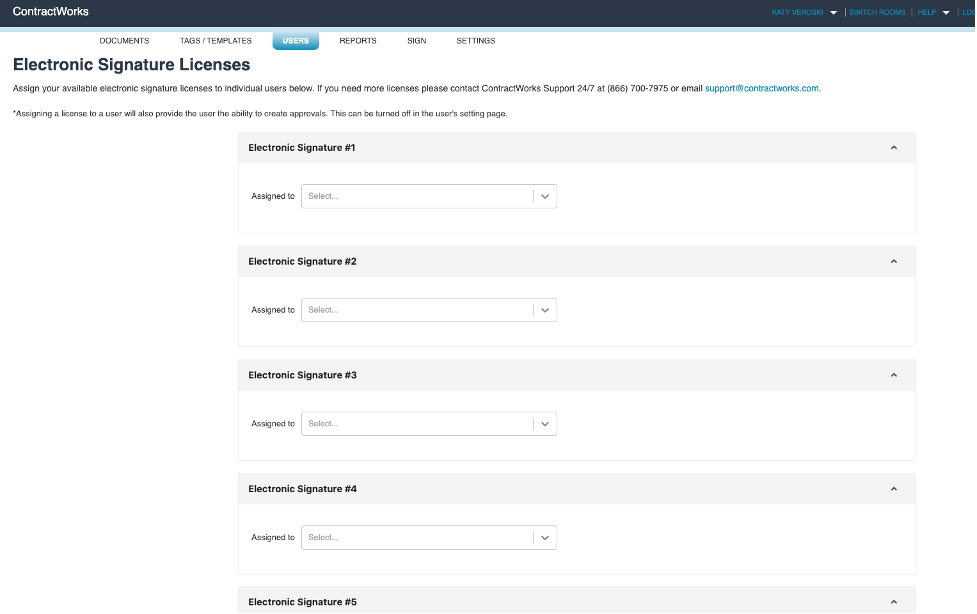
Step 3: Use the dropdown icon under each license to assign a ContractWorks user. Click on their name, and the user will populate in the license field. The changes are saved automatically and no further action is needed.
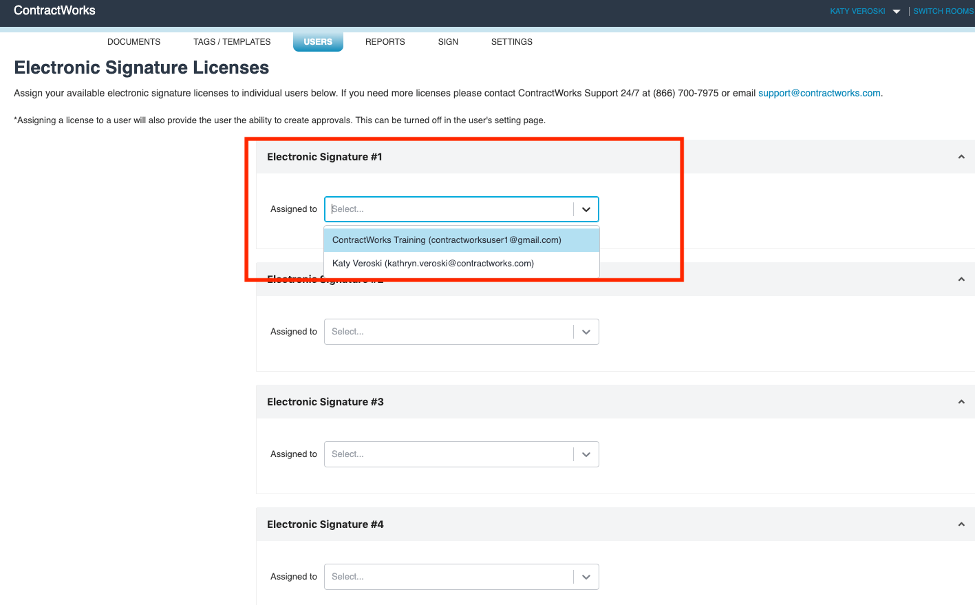
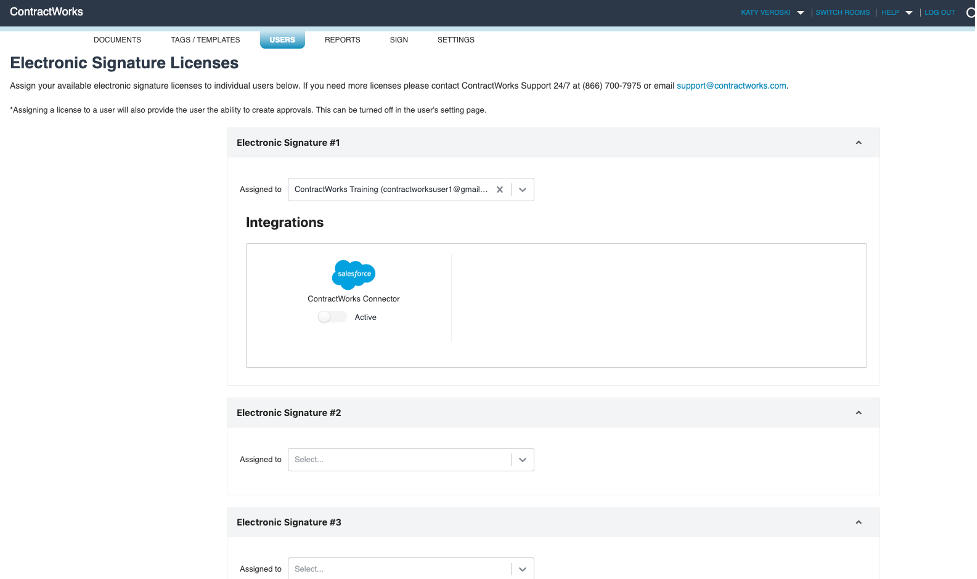
Tips and Tricks
- Licenses are dynamic and can be reassigned easily using the dropdown menu to replace a license holder with another user.
