Building a Report with More Information
Easily build out a report with more information using any existing tags. If the tags are filled out on the document level, that information can be shown in a report for more information across your contracts.
Step 1: Filter down your report to the documents that you would like to see.

Step 2: Click on the Columns button, then the + Add button on the left sidebar.

Step 3: All of the column options will be displayed including your account tags. To add in the tagged information, simply check the boxes for the information you would like to see from the Edit Columns area. Click Apply once you have selected all of the columns you want to see on the report. Note: The report will only display information if that field has been filled out on the document level.

Step 4: The fields will now show up in additional columns of the report. If the field is blank, that means the tag was not filled out on that document. 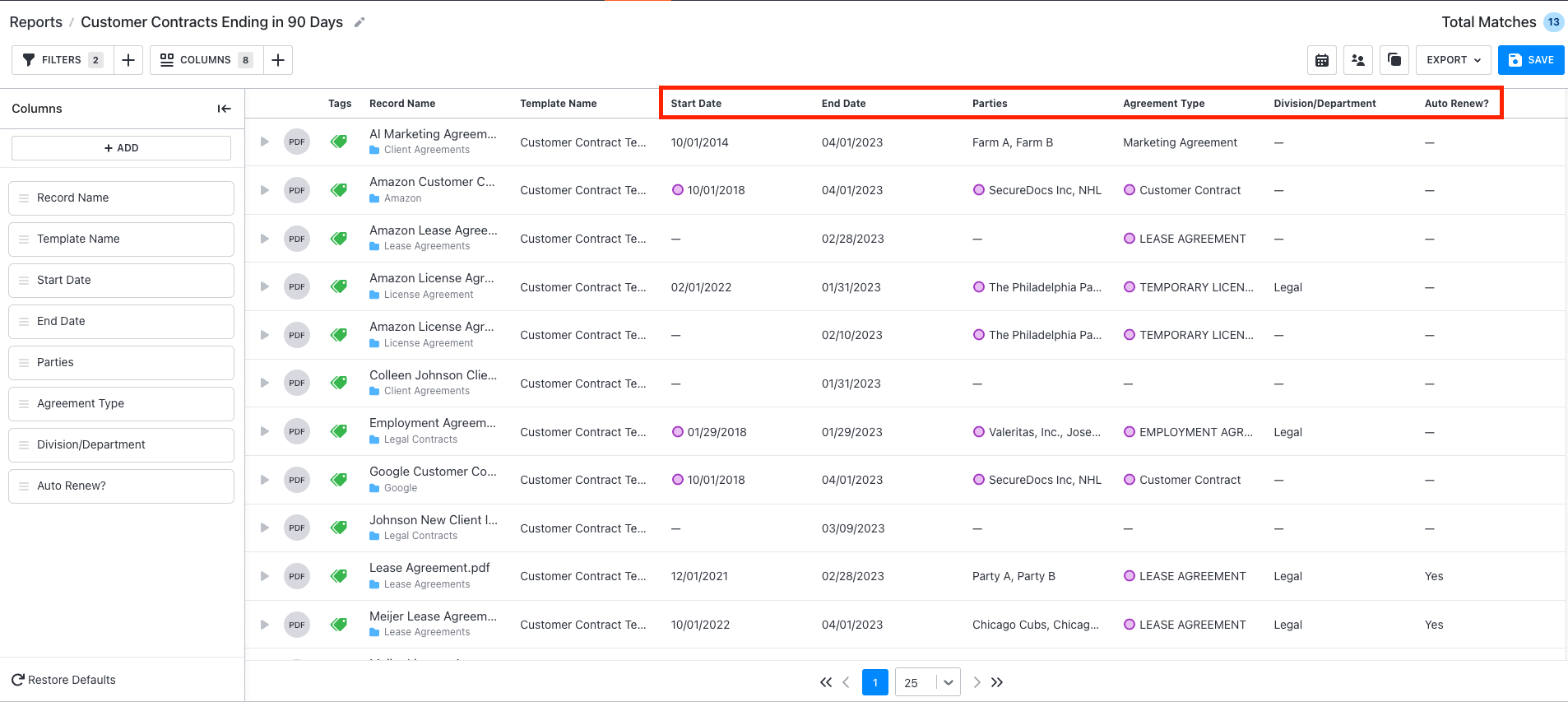
Step 5: You can reformat the order of the tags in the Selected Columns area by dragging and dropping the tags in order.

Step 6: Once completed with the report, you can then export the information to send to others, save the report to your account, or schedule the report to go out to your email on a rolling basis.

