AnySign Set Up
Summary
An AnySign link will allow any person to opt in to sign a document by clicking on a link to fill in a template. This can include things like forms, new employee paperwork, or general NDAs to liability forms for those entering an office space. A signer will click on the link, fill out the information and the executed agreement will be sent to them, notifying the person who set up the link that a contract has been executed using the AnySign link.
NOTE: To enable AnySign in your account prior to getting started, please contact your Implementation Manager or ContractWorks support.
Instructions
Step 1: Go to the Tags/ Templates > Templates section of the account. The template you would like to create an AnySign link for must be created first.


Step 2: Click into the template you would like to set up and scroll to the ‘Signature Setup’ section. You should see an AnySign section to create the link. Click on the Create Link button to get started. Only documents will no pre-filled details (information that needs to be entered in prior to the document being sent) will be able to create a successful link.




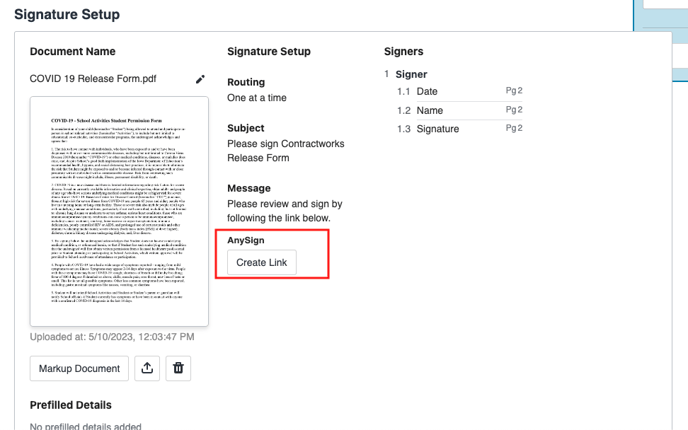
Step 3: Select a folder for any documents to be uploaded into. Any documents created and signed using the AnySign link will be uploaded into this specific folder. If a folder does not currently exist, you may need to go back to the Documents tab to create a landing folder. The document will be named [name provided]_[template name], so for example if Kathryn Neal completed the document, the document name in the system will be Kathryn Neal _Volunteer Form.

Step 4: Once completed, the AnySign link is now active and can be copied/ pasted into your desired location, such as an email or website. The routing option and email messaging will default to what has been set up on the template. To change these, you can click ‘Markup Document’ to make any adjustments.

![]()
Step 5: In the gear icon, you can always pause the link if you do not want anyone to sign the document for a period of time.


Step 6: Anytime the document is signed, the creator of the link will receive an email notification letting them know someone has used the link.

